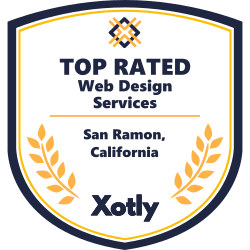Starting an online store can be an exciting and rewarding endeavor. With Shopify, you can easily create an eCommerce website that allows you to sell products to customers worldwide. In this step-by-step guide, Silicon Valley Web Solution will walk you through the process of setting up your first Shopify store, ensuring that you’re on the path to success.
1. Sign Up for Shopify
To get started, you need to create a Shopify account. Head to Shopify’s website and click on the “Start free trial” button. Enter your email address, choose a password, and provide a store name. Make sure to choose a name that reflects your brand and is easy for customers to remember.
2. Customize Your Store’s Design
Once you’ve created your Shopify account, it’s time to choose a theme for your store. Shopify offers a wide range of free and paid themes that can be customized to suit your brand.
To choose a theme:
- Go to the “Online Store” section from the left-hand side of the Shopify dashboard.
- Select “Themes” and click on “Explore Free Themes” or visit the Shopify Theme Store for premium options.
- Once you’ve chosen a theme, click “Add” to install it.
You can further customize the theme by clicking on “Customize” and adjusting elements such as your store’s colors, fonts, and layout to match your brand’s aesthetic.
3. Add Your Products
Now it’s time to populate your store with products!
To add products:
- From the Shopify dashboard, click on “Products” and then “Add Product.”
- Enter the product title, description, and price.
- Upload high-quality product images to give customers a clear view of what you’re selling.
- Set up product variants if you offer multiple sizes, colors, or styles.
- Organize your products into collections (e.g., “T-shirts” or “Accessories”) for easy browsing.
4. Set Up Payment Gateways
You’ll need to set up payment methods to accept payments from your customers. Shopify supports various payment gateways, including Shopify Payments, PayPal, Stripe, and more.
To set up payment methods:
- From the Shopify dashboard, click “Settings” and then “Payments.”
- Choose a payment provider and follow the prompts to connect your account.
- If you want to accept credit card payments, make sure Shopify Payments is enabled.
- Don’t forget to test your payment system before launching your store to ensure everything works smoothly.
5. Configure Shipping Settings
Shipping is a key element of your eCommerce store. Shopify allows you to set up shipping zones, rates, and methods based on where you want to ship your products.
To set up shipping:
- Go to the “Settings” section in the Shopify dashboard and click “Shipping and Delivery.”
- Define your shipping zones (e.g., local, national, or international) and choose your preferred carriers.
- Set up shipping rates based on weight, price, or shipping destination.
6. Set Up Taxes
Depending on where your business operates, you may need to set up taxes for your store. Shopify can automatically calculate taxes based on your location, but you can also customize your tax settings.
To configure taxes:
- From the Shopify dashboard, go to “Settings” and then “Taxes.”
- Select your store’s tax region and review tax rates.
- Ensure that your tax settings comply with local laws, especially if you are selling in different countries or states.
7. Configure Store Policies
It’s essential to have clear store policies for your customers. This helps build trust and ensures your business is transparent. Shopify allows you to create policies for:
- Refunds and returns
- Shipping
- Privacy
- Terms of service
To add store policies:
- In the Shopify dashboard, go to “Settings” and click on “Policies.”
- Use Shopify’s default templates or create custom policies based on your business needs.
8. Set Up Your Domain
Your domain is your store’s address on the internet. You can buy a domain directly from Shopify or use an existing domain.
To set up your domain:
- Go to “Online Store” and click on “Domains.”
- Purchase a new domain or connect an existing one.
- Ensure your domain reflects your brand and is easy for customers to remember.
9. Launch Your Store
Once you’ve set up your store and are happy with how it looks, it’s time to launch! Make sure to preview your store and test the purchasing process.
Before launching, consider the following:
- Check your payment gateway is working.
- Test your checkout process for a smooth customer experience.
- Ensure all your products, images, and descriptions are correct.
When you’re ready, remove the password protection (found in the “Online Store” settings), and your store will be live!
10. Promote Your Shopify Store
Now that your store is live, it’s time to drive traffic and attract customers. There are several ways you can promote your Shopify store:
- Social Media: Share your products on platforms like Instagram, Facebook, and TikTok.
- Email Marketing: Set up automated email campaigns to keep customers informed and engaged.
- SEO: Optimize your product descriptions and content for search engines to improve organic traffic.